Bsnl Broadband customers are facing problem now a days due to a virus
attack on their modems. As stated by PTI around 2000 modems whose
default password was not changed, are affected.
BSNL has been working to resolve this issue but still its customers are facing a huge problem.
Here I am providing the step by step procedure to resolve this issue. still if problem is not resolved you can bsnl customer care executive.
This configuration is for modem model DSLW 200 which looks
like this.
Follow these step now:
Step1: Reset your modem.
On the back side of the modern you can see a small reset pin hole. You have to press the button using a pin. Press it for at least 10 sec until the lights start to blink.
Step 2: Now you remove all the cables except Ethernet wire (RJ45) connected to your computer and modem power cable.
Step3: on your computer you will see limited connection. Now open any browser and enter the address 192.168.1.1
this address will open your modem configuration but you will be required to enter login id and password.
login id: admin
password: admin
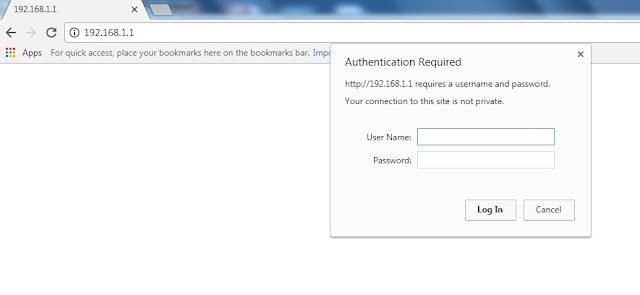 On successful login you will see this screen
On successful login you will see this screen
Step 4: In interface setup select internet modify the settings of service name, username and password as shown in the image with arrow mark. Read below for service name and username creation.
In service name : dataone
In username : This is unique id and you need to create this using the details of your connection. There are 3 parts in password. for first part you will require the name of the connection owner i.e. on whose name connection is taken. The first two letters of the id is the first two letter of the owner name.
second part is the phone no with area code (removing first zero) e.g. if area code is 05228 and phone no is 222222 then fill 5228222222
third part is ncdr
Combining all these the username will be
<first two letter of owner>_<phone no with area code>_<ncdr>
save the setting as shown
Step 5: configure for wifi in wireless section as shown in image
Modify accordingly the colouns marked with arrow.
Step6: In Access management setting activate the ACL
Step7: Now change the router password in maintenance and save the settings
Step8: restart the modem with current settings and make all cable connection.
if you still unable to configure, you can ask me in comment or get it reconfigured at your local exchange.
BSNL has been working to resolve this issue but still its customers are facing a huge problem.
Here I am providing the step by step procedure to resolve this issue. still if problem is not resolved you can bsnl customer care executive.
This configuration is for modem model DSLW 200 which looks
like this.
Follow these step now:
Step1: Reset your modem.
On the back side of the modern you can see a small reset pin hole. You have to press the button using a pin. Press it for at least 10 sec until the lights start to blink.
Step 2: Now you remove all the cables except Ethernet wire (RJ45) connected to your computer and modem power cable.
Step3: on your computer you will see limited connection. Now open any browser and enter the address 192.168.1.1
this address will open your modem configuration but you will be required to enter login id and password.
login id: admin
password: admin
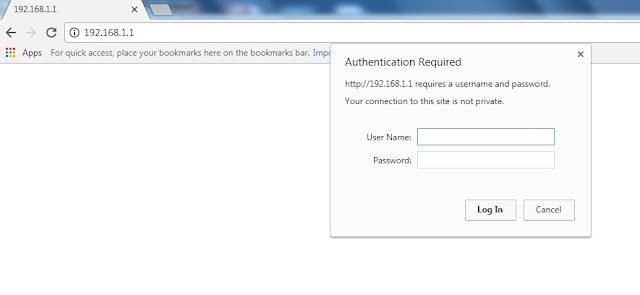 On successful login you will see this screen
On successful login you will see this screen Step 4: In interface setup select internet modify the settings of service name, username and password as shown in the image with arrow mark. Read below for service name and username creation.
In service name : dataone
In username : This is unique id and you need to create this using the details of your connection. There are 3 parts in password. for first part you will require the name of the connection owner i.e. on whose name connection is taken. The first two letters of the id is the first two letter of the owner name.
second part is the phone no with area code (removing first zero) e.g. if area code is 05228 and phone no is 222222 then fill 5228222222
third part is ncdr
Combining all these the username will be
<first two letter of owner>_<phone no with area code>_<ncdr>
save the setting as shown
Step 5: configure for wifi in wireless section as shown in image
Modify accordingly the colouns marked with arrow.
Step6: In Access management setting activate the ACL
Step7: Now change the router password in maintenance and save the settings
Step8: restart the modem with current settings and make all cable connection.
if you still unable to configure, you can ask me in comment or get it reconfigured at your local exchange.





